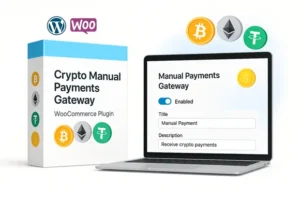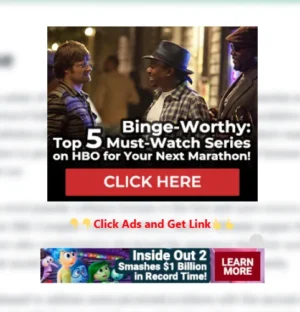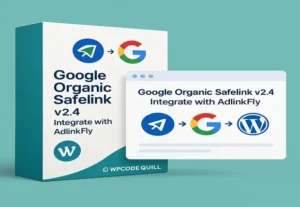WC Email Restriction Extensions – Secure & Control WooCommerce Registrations
Introduction
Running a WooCommerce store comes with its fair share of challenges, especially when it comes to managing user registrations. Whether you’re selling physical goods, offering digital downloads, or managing a subscription-based service, spam registrations can be a real pain. Fake accounts clutter your database, waste your resources, and sometimes even mess with your analytics. But what if there was a simple, effective way to prevent that?
Enter WC Email Restriction Extensions—a powerful plugin by wpcodequill.com designed to give you full control over who gets to register on your store. With this tool, you can block unwanted users and allow only trusted email domains to sign up. Sounds like a dream, right? Well, it’s real—and super easy to set up.
This article is your ultimate guide to understanding how this plugin works, how to install and configure it, and why it’s a must-have for every WooCommerce store owner serious about keeping their site secure, clean, and user-friendly. Let’s dive in!
What Is WC Email Restriction Extensions?
WC Email Restriction Extensions is a WooCommerce plugin developed by wpcodequill.com, created specifically to solve one common headache—unauthorized or spammy user registrations. This tool allows store owners to create a whitelist of email domains, meaning only users with email addresses from allowed domains can successfully register on your store
Whether you’re looking to allow only professional emails like @company.com, or you want to limit access to users from mainstream providers like Gmail or Yahoo, this plugin makes it incredibly easy. No complex setups, no bloated features—just a focused solution that does one thing really well.
Some of its standout capabilities include:
- Allowing only specific email domains (like gmail.com, yahoo.com, etc.)
- Blocking registrations from all other domains
- Customizable error messages to help guide blocked users
- Custom message colors to align with your site’s design
- A lightweight, performance-focused build that won’t slow down your website
This isn’t just another plugin you install and forget. It’s a proactive way to maintain your site’s integrity, protect your brand, and ensure you’re getting only high-quality, legitimate users into your system.
Why You Need Email Restriction on WooCommerce
So, why go through the trouble of restricting emails in the first place? Well, if you’ve ever opened your WooCommerce users list and found dozens—or even hundreds—of accounts with sketchy email addresses or junk domain names, you know the frustration. These aren’t potential customers. They’re often bots, spammers, or worse—malicious actors trying to exploit your platform.
Here are a few compelling reasons to take control of registrations:
- Spam Prevention: Open registrations are like open invitations for spambots. Restricting email domains drastically reduces these entries.
- Better Lead Quality: By only allowing certain domains, you can ensure your users are legit—perhaps even specific to a niche or target market.
- Enhanced Security: Unauthorized users often exploit weak spots in WooCommerce. Cutting them off at the gate minimizes risk.
- Reduced Resource Waste: Every spam account adds to your database. Over time, this affects performance and can increase server costs.
- Cleaner Analytics: Real users = real data. Your site metrics and conversion tracking become far more accurate when you remove the noise.
- Think of it like having a bouncer at the club door. You’re not saying no to everyone—just making sure only the right people come in.
Key Features of WC Email Restriction Extensions
What makes this plugin a standout among its peers? It’s the thoughtful, focused feature set. WC Email Restriction Extensions packs exactly what you need—nothing more, nothing less. Let’s unpack the features:
✅ Allow Trusted Email Domains
You get to set a whitelist of domains like gmail.com, yahoo.com, or your company domain like yourbiz.com. This means only users registering with those domains can create an account. It’s flexible, simple, and incredibly effective.
✅ Custom Error Messages
When someone tries to register with a blocked email domain, they’ll see a custom message. You control what that message says. This is helpful if you want to explain why registration was denied or how they can proceed if they believe it’s an error.
✅ Message Color Customization
Don’t want a jarring red error message clashing with your sleek blue site design? No worries—you can choose your own color for the error message. It’s a small but powerful feature that helps keep your user experience seamless and consistent.
✅ Lightweight & Fast
The plugin is built with performance in mind. It’s lightweight, meaning it won’t slow down your website. In the world of eCommerce, every millisecond counts, and this plugin respects that.
✅ Compatible with Latest WordPress & WooCommerce
No one wants to deal with plugin conflicts. WC Email Restriction Extensions stays updated and fully compatible with the latest versions of WordPress and WooCommerce, giving you peace of mind.
This is the kind of plugin that solves a problem without creating new ones. Whether you’re running a small niche store or a large marketplace, these features make your registration process smarter and safer.
Step-by-Step Setup Guide
Alright, let’s get down to the nitty-gritty. Setting up WC Email Restriction Extensions is a breeze, even if you’re not tech-savvy. Here’s how you can get started in just a few minutes:
1️⃣ Accessing the Plugin Settings
After installing and activating the plugin, head over to your WordPress dashboard. Navigate to: WooCommerce > Settings > Block Mail Setting
You’ll find a clean, simple interface ready for your customization. No overwhelming menus or confusing options—just what you need in one place.
2️⃣ Adding Allowed Email Domains
In the settings, look for the section titled “Allowed Email Domains.” Here’s where the magic happens. Simply type in the domains you want to allow—one per line.
Example:
gmail.com
yahoo.com
outlook.com
Only these domains will be able to register. Everyone else? Politely blocked.
3️⃣ Customizing the Error Message
You’ll see a field labeled “Error Message”—this is the message users will see if their email domain isn’t allowed. Get creative here, but keep it helpful.
Example: “Sorry, only Gmail, Yahoo, or Outlook email addresses are allowed for registration on this site.”
This step is crucial for UX. A generic “Access Denied” message could frustrate users, while a personalized message helps them understand the policy.
4️⃣ Setting Message Color and Saving Changes
Finally, select a color for your error message text. Maybe red for urgency, or blue to match your brand. After you’ve fine-tuned everything, hit “Save Changes”—and that’s it!
Your registration form is now protected, polished, and fully in your control.